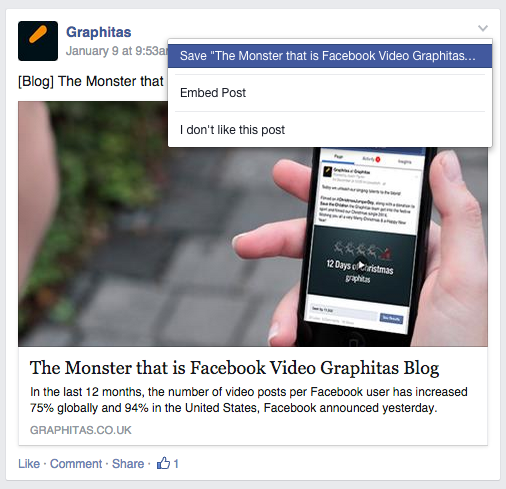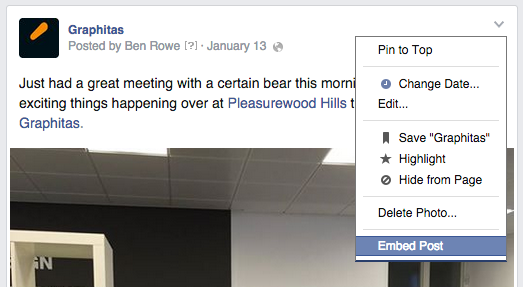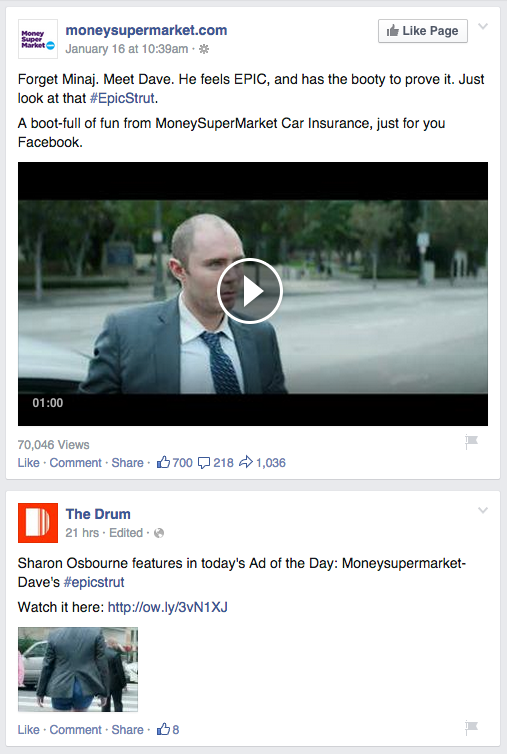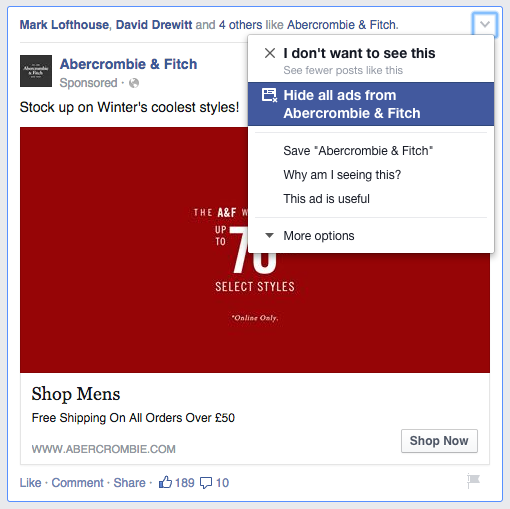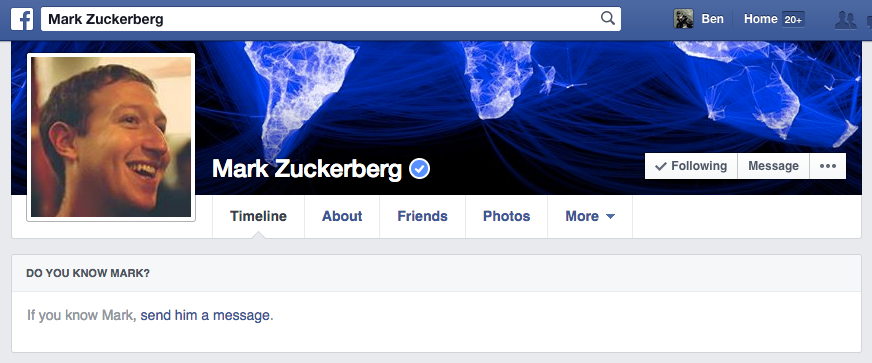Here are 10 awesome tips and tricks to ensure that you’re getting the most out of the World’s biggest social network!
1) Shared Facebook Photo Albums
A shared album is an album that multiple people can upload photos to. When you make an album shared, you can add your friends as contributors. This allows them to add, view and edit photos in the album.
To create a shared album:
- Go to an album you’ve created
- Click Change to Shared Album in the top-left corner
- Enter the names of contributors you want to add and select an audience
- Click Save
Contributors will be able to view the full album and add photos and other contributors. The album may also appear on their profiles. Perfect for wedding’s and family trips etc
2) Stop those ‘Annoying Friends’ from clogging up your News Feed – Without Unfriending!
Everybody has that one friend right? You know the one, the one who annoys you with all their posts and app updates? The one who constantly shares the ‘What IQ am I?’ or ‘I Should Have Been Born in Which Decade’ posts. You would love to unfriend them, but that would be too harsh and controversial, and probably cause more hassle then it’s worth? Well you can actually keep their posts from showing upon your News Feed without actually unfriending them.
To unfollow someone, go to their profile and click to uncheck the Following button. The important thing: Friends won’t know if you’ve chosen to unfollow them!
3) Never miss an update from your favourites
On the other hand you may have that friend (or spouse?) that always delivers funny or interesting stuff to your News Feed and you want to see every update they make (or you simply like stalking someone). Simply add them to your ‘close friends’ list and you’ll receive a notification whenever they post to Facebook. Getting a little tired of their constant updates, just remove me them from your ‘close friends’ list.
4) Save posts to read later
You can save and bookmark some of the things you see on Facebook, like the links or videos your friends post, upcoming events and the Pages you visit, to view later. The new function, which is Facebook’s answer to popular read-it-later apps like Pocket and Instapaper, allows you to move content from your News Feed into a specified list.
To save something you see on Facebook:
-
From your News Feed: Click
and then select Save
-
From a Page: Click
and then select Save
-
From an event: Click
Save
Note: You can’t save photos or posts without links. You can view your saved links on Facebook’s mobile app’s, found under the “More” tab. Flagged content on desktops, can be found on a “Save” link in the Facebook sidebar.
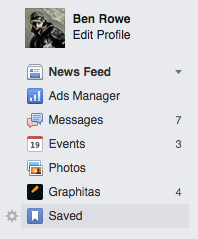
5) Embed Facebook posts to your blog or website
To embed a post, first check if the post is public by hovering over the audience selector (you’ll see a globe icon). Only public posts from Pages and Facebook users can be embedded. If the post is public, click the Embed Post option in the drop down menu. In the box that pops up, simply copy and paste the code provided onto your own web page, like we have done below. Visitors to the embedded post can like, share and comment, just as if they are on Facebook.
Embedded Post Example
6) Search Facebook by hashtag
Facebook started to roll out it’s new Facebook Search feature in December last year (currently US only), which introduces a way to find photos, posts, videos, and links by searching for words in a post. Until then you can still search Facebook by either clicking on a hashtag you see on a post, or in the search bar. (Yes a bit like Twitter!) Facebook will bring up all public posts from pages and people.
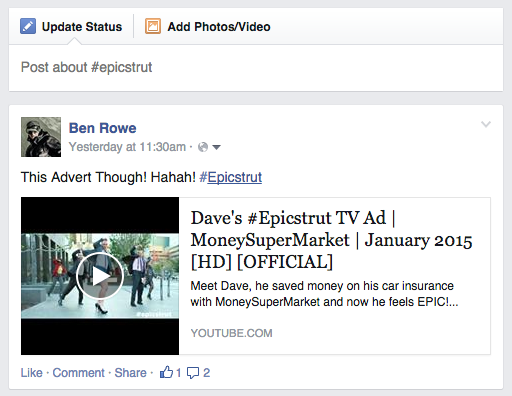
7) Block those irritating game requests!
We’ve all got that group of friends who constantly send you game requests to play ‘Candy Crush’ etc. Maybe it’s even your Mother or that work colleague! Rather then taking to Facebook to rant about how much you do not want to play these games, thankfully it’s fairly easy to block every app and game request that come’s your way.
- 1. Launch the Facebook app on your iPhone or iPad.
- 2. Tap on the More button in the bottom navigation.
- 3. Tap on Settings — it’s all the way at the bottom so you’ll need to scroll down.
- 4. Tap on Notifications.
- 5. Tap on Mobile Push under the How You Get Notifications section.
- 6. Uncheck Application Requests and Application Invites
8) Block the Ads, suggested apps and post’s that you don’t want to see
There isn’t a way of blocking all adverts on Facebook, but you can make the content that you do see, more relevant; by blocking the posts and ads you don’t want to see on your News Feed. These posts and ads will of course be replaced by others, but by filtering your News Feed, more and more content and ads – relevant to you – will start to appear.
When you see a suggested post or app that you don’t want to see click 
9) See what your public profile looks like
Facebook is a great site to share your life moments with family and friends, but how much of your personal information are you exposing to the world? Facebook’s has it’s own feature that shows you what your Timeline looks like to the Public. If you don’t like what you see, I recommend you head into your privacy settings.
There is also the option to view your Timeline as anyone. – Wondering what your ex-partner or boss sees when they look at your page? Take a peek as them to make sure you aren’t exposing more than you think you are. You can access this feature by clicking on this link.
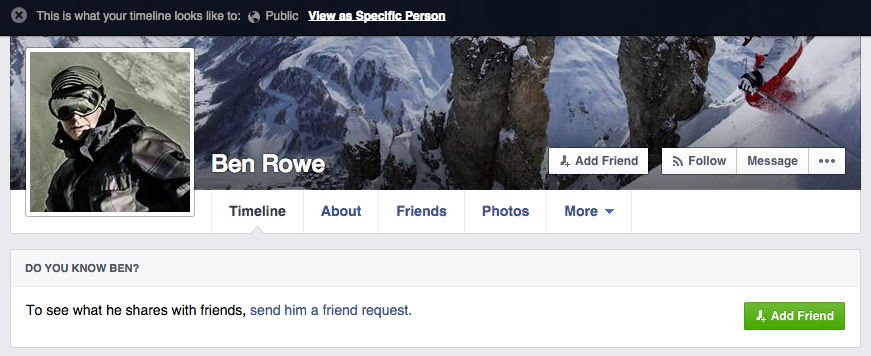
10) Visit Mark Zukerberg’s profile
Probably not as useful as some of the other tips in this list, but it’s pretty cool regardless. If you add a /4 after the Facebook url (www.facebook.com) you’ll visit the profile of the social networks founder.
You can do this using number’s 5 and 6 too and visit the profiles of other Facebook co-founders, Chris Hughes and Dustin Moskovitz. `Add the number 7 and can you can visit the profile of the very first person to sign up to Facebook, who wasn’t one of it’s founders. His name? Arie Hasit.
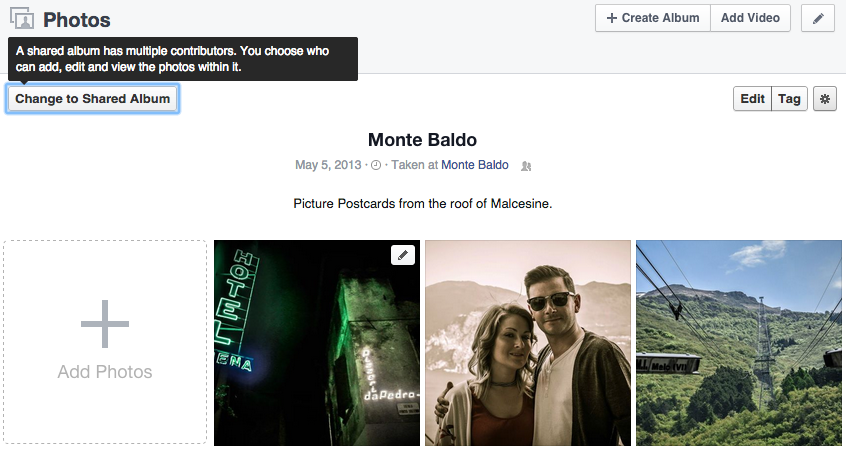
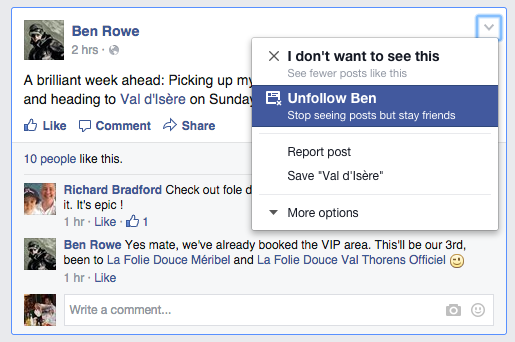
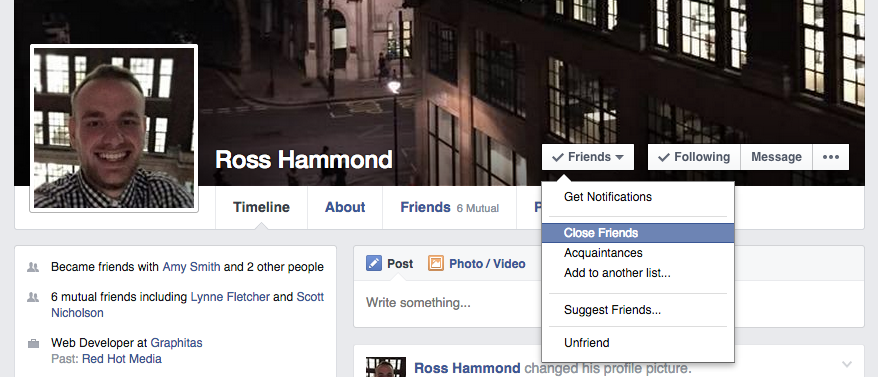
 and then select Save
and then select Save Save
Save